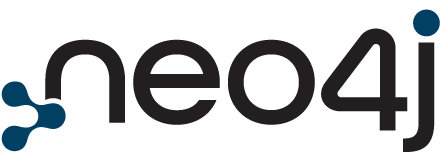Blog > Post
Turbocharge Your Application Development Using WebAssembly With SingleStoreDB
von Akmal Chaudhri, SingleStore (sponsor) , 17. Oktober 2022
Tags:
Introduction
We’ll need to perform a few steps to prepare our development environment, and the following sections will show how to do this. We’ll also use Rust to create our Wasm UDF. Our code example will build upon the example described in the SingleStore blog post “[r]evolution Summer 2022: Bring Application Logic to Your Data With SingleStoreDB Code Engine for Wasm”.
Create a SingleStoreDB Cloud account
To use Wasm on SingleStoreDB Cloud, we’ll first create a free account from the portal. After we have logged in to the portal, we need to check that we can see the option to Create a new workspace group in the left-hand navigation pane, as shown in Figure 1.
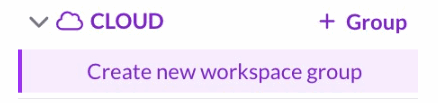
Figure 1. Create a new workspace group.
In the center of the webpage, we should also see the option to Create Workspace, as shown in Figure 2.
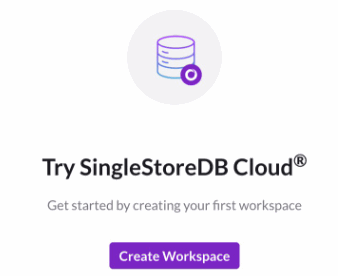
Figure 2. Create Workspace.
We’ll click the Create Workspace button. On the next page, we’ll be presented with five options:
-
Workspace Group Name. We’ll call our group Wasm Demo Group.
-
Cloud Provider. We have the option to use AWS, GCP or Azure. In this article, we’ll use AWS.
-
Region. A drop-down menu provides a list of supported regions. We can choose a region or use the default.
-
Firewall Setting. For initial setup and testing, we’ll allow Access from anywhere. We can change this later.
-
Set Password. We’ll create a password using the Generate Strong Password button and save the password in a safe place.
At the bottom of the webpage, we’ll click Next.
On the next page, we’ll be presented with three options:
-
Workspace Details. We’ll call our workspace wasm-demo.
-
Size. S-00 will be fine for initial testing.
-
Confirm Workspace Group. In the drop-down menu, we should check that the Wasm Demo Group is selected.
At the bottom of the page, we’ll click Create Workspace.
After a short time, the Workspace Group should be successfully created and available.
Under the Overview tab (Figure 3),

Figure 3. Overview.
if we scroll down, we’ll see our wasm-demo workspace, as shown in Figure 4.
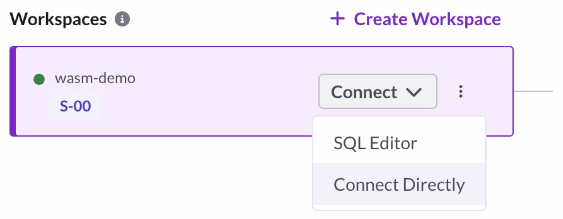
Figure 4. wasm-demo workspace.
Using the Connect pulldown, we’ll select Connect Directly to obtain the information we need to connect to SingleStoreDB Cloud using various clients, such as a MySQL CLI client. The CLI command should be similar to the following:
mysql -u admin \
-h <TO DO> \
-P 3306 \
--default-auth=mysql_native_password \
-p
We need a minor variation of this command so that we can also use local files, if necessary, as follows:
mysql --local-infile \
-u admin \
-h <TO DO> \
-P 3306 \
--default-auth=mysql_native_password \
-p
The <TO DO> for host (-h) being replaced with the value obtained from SingleStoreDB Cloud.
Setup Local Wasm Development Environment
We can quickly create a local Wasm development environment using a few steps. However, SingleStore also provides a Docker Container as an alternative. We’ll discuss this alternative later in this article.
Install the software
First, we’ll download the wasi-sdk. We’ll use wasi-sdk-16.0-linux.tar.gz, the latest version available when writing this article. We’ll move the file to the /opt directory and unpack it as follows:
cd /opt
sudo cp /path/to/wasi-sdk-16.0-linux.tar.gz .
sudo tar xzvf wasi-sdk-16.0-linux.tar.gz
We’ll replace /path/to/ with the actual path where we downloaded the file. We’ll also need to ensure that we add the bin directory to our PATH variable, as follows:
export PATH=/opt/wasi-sdk-16.0/bin:$PATH
Second, we’ll download and install the Rust toolchain, as follows:
curl --proto '=https' --tlsv1.2 -sSf https://sh.rustup.rs | sh
To configure the current shell, we’ll need to run:
source "$HOME/.cargo/env"
Finally, we’ll install wit-bindgen, as follows:
cargo install --git https://github.com/bytecodealliance/wit-bindgen wit-bindgen-cli
To deploy our Wasm module to SingleStoreDB, we’ll use the pushwasm tool. First, we’ll clone the GitHub repo to a convenient location:
git clone https://github.com/singlestore-labs/pushwasm
Next, we’ll change to the pushwasm directory and build the code, as follows:
cd pushwasm
cargo build --release
A new file should be written to target/release/pushwasm, and this should be added to our PATH variable.
NOTE: We may also need to run the following to ensure a successful pushwasm build:
sudo apt install libssl-dev
Initialize the source tree
Next, let’s create a new directory called workdir in our home folder:
cd
mkdir workdir
cd workdir
From the workdir, we’ll now create a skeletal Rust source tree, as follows:
cargo init --vcs none --lib
and we’ll need to add wasm32-wasi to the Rust toolchain since it is not installed by default:
rustup target add wasm32-wasi
Create the .wit file
The code we’ll use below for our Wasm UDF is also available on GitHub.
In our workdir, we’ll now create a file called sentimentable.wit that contains the interface definition. In this file, we’ll add the following:
record polarity-scores {
compound: float64,
positive: float64,
negative: float64,
neutral: float64,
}
sentimentable: func(input: string) -> list<polarity-scores>
We will define a function sentimentable that will take a string, perform sentiment analysis on that string and return a list of polarity scores.
Implement and compile
In our workdir we’ll replace the existing contents of Cargo.toml with the following code:
[package]
name = "sentimentable"
version = "0.1.0"
edition = "2021"
# See more keys and their definitions at https://doc.rust-lang.org/cargo/reference/manifest.html
[dependencies]
wit-bindgen-rust = { git = "https://github.com/bytecodealliance/wit-bindgen.git", rev = "60e3c5b41e616fee239304d92128e117dd9be0a7" }
vader_sentiment = { git = "https://github.com/ckw017/vader-sentiment-rust" }
lazy_static = "1.4.0"
[lib]
crate-type = ["cdylib"]
Now we need to add the code for sentimentable, so we’ll navigate to the src directory in our workdir and locate the lib.rs file. In the lib.rs file, we’ll replace the existing contents with the following code:
wit_bindgen_rust::export!("sentimentable.wit");
use crate::sentimentable::PolarityScores;
struct Sentimentable;
impl sentimentable::Sentimentable for Sentimentable {
fn sentimentable(input: String) -> Vec<PolarityScores> {
lazy_static::lazy_static! {
static ref ANALYZER: vader_sentiment::SentimentIntensityAnalyzer<'static> =
vader_sentiment::SentimentIntensityAnalyzer::new();
}
let scores = ANALYZER.polarity_scores(input.as_str());
vec![PolarityScores {
compound: scores["compound"],
positive: scores["pos"],
negative: scores["neg"],
neutral: scores["neu"],
}]
}
}
Our code uses VADER (Valence Aware Dictionary and sEntiment Reasoner). VADER is a lexicon and rule-based sentiment analysis tool that can interpret and classify emotions.
Next, we’ll go back up one directory level:
cd ..
We’ll now build the Wasm module:
cargo build --target wasm32-wasi --release
A new Wasm file should be written to
target/wasm32-wasi/release/sentimentable.wasm.
Deploy
From our MySQL CLI client, we’ll create a new database and switch to it, as follows:
CREATE DATABASE demo;
USE demo;
Next, from the command line, we’ll use the pushwasm tool to push our Wasm module into SingleStoreDB, as follows:
pushwasm --tvf \
--prompt \
--wit ./sentimentable.wit \
mysql://admin@<TO DO>/demo \
./target/wasm32-wasi/release/sentimentable.wasm \
sentimentable
The <TO DO> for the host being replaced with the value obtained from SingleStoreDB Cloud. We’ll be prompted for the password we created earlier when creating the workspace.
After a short time, we should see the following message:
Wasm TVF 'sentimentable' was created successfully.
From our MySQL CLI client, we can also check that the function was created using:
SHOW FUNCTIONS;
Run in the database
We can quickly test our function, as follows:
SELECT * FROM sentimentable('The movie was great');
The result should be similar to the following:
+------------------+------------------+----------+-----------------+
| compound | positive | negative | neutral |
+------------------+------------------+----------+-----------------+
| 0.62489332693894 | 0.57746478873239 | 0 | 0.4225352112676 |
+------------------+------------------+----------+-----------------+
1 row in set (0.10 sec)
VADER can consider capitalization, so we can try:
SELECT * FROM sentimentable('The movie was GREAT!');
The result should be similar to the following:
+------------------+------------------+----------+-----------------+
| compound | positive | negative | neutral |
+------------------+------------------+----------+-----------------+
| 0.72902590497990 | 0.63076923076923 | 0 | 0.3692307692307 |
+------------------+------------------+----------+-----------------+
1 row in set (0.11 sec)
We can see that the values have changed, showing a stronger positive sentiment expressed by capitalisation.
Bonus: Use the Wasm UDF with Real Sentiment Data
We can try a larger-scale test of the Wasm UDF using real sentiment data. One popular dataset is the Large Movie Review Dataset:
@InProceedings{maas-EtAl:2011:ACL-HLT2011,
author = {Maas, Andrew L. and Daly, Raymond E. and Pham, Peter T. and Huang, Dan and Ng, Andrew Y. and Potts, Christopher},
title = {Learning Word Vectors for Sentiment Analysis},
booktitle = {Proceedings of the 49th Annual Meeting of the Association for Computational Linguistics: Human Language Technologies},
month = {June},
year = {2011},
address = {Portland, Oregon, USA},
publisher = {Association for Computational Linguistics},
pages = {142--150},
url = {http://www.aclweb.org/anthology/P11-1015}
}
We’ll download a compressed file from GitHub and extract the CSV file. The CSV file contains 25,000 rows consisting of two columns:
-
Text
-
Sentiment (0 = positive, 1 = negative)
In our MySQL CLI client, we’ll create a table:
USE demo;
CREATE TABLE imdb_reviews (
text TEXT,
sentiment INT
);
We’ll now load the data into SingleStoreDB:
USE demo;
LOAD DATA LOCAL INFILE '/path/to/imdb-reviews.csv'
INTO TABLE imdb_reviews
IGNORE 1 LINES
COLUMNS TERMINATED BY ','
ENCLOSED BY '"';
We’ll replace /path/to/ with the actual path to the CSV file.
Once the data are loaded, we can run queries such as the following:
SELECT SUBSTRING(i.text, 1, 30) AS text,
FORMAT(s.compound, 3) cpd,
FORMAT(s.positive, 3) pos,
FORMAT(s.negative, 3) neg,
FORMAT(s.neutral, 3) ntrl
FROM imdb_reviews i, sentimentable(i.text) s
LIMIT 10;
The result should be similar to the following:
+--------------------------------+--------+-------+-------+-------+
| text | cpd | pos | neg | ntrl |
+--------------------------------+--------+-------+-------+-------+
| This is an interesting left tu | 0.996 | 0.126 | 0.060 | 0.813 |
| I don't think any movie of Van | 0.976 | 0.242 | 0.105 | 0.653 |
| This has to be THE WORST film | -0.572 | 0.103 | 0.129 | 0.768 |
| When I saw this trailer on TV | 0.968 | 0.155 | 0.014 | 0.831 |
| As an adult I really did enjoy | 0.896 | 0.209 | 0.046 | 0.744 |
| Another example of the unique | 0.979 | 0.280 | 0.000 | 0.720 |
| This film was a waste of time, | 0.678 | 0.126 | 0.073 | 0.801 |
| I thought this was a splendid | 0.988 | 0.142 | 0.085 | 0.774 |
| I can only believe that Garson | 0.968 | 0.244 | 0.119 | 0.637 |
| Gods...where to start. I was o | -0.956 | 0.092 | 0.131 | 0.777 |
+--------------------------------+--------+-------+-------+-------+
10 rows in set (0.28 sec)
Next steps
The Code Engine — Powered by Wasm documentation is a great place to learn more about Wasm support in SingleStoreDB.
SingleStore offers a free Wasm training course. The course shows participants how to set up a development environment using a Container. The course will also guide the participant through various examples that are also available through the SingleStore Wasm Toolkit.
A Wasm tutorial is also available that works through several examples in various programming languages.
The SingleStore YouTube channel also contains a video about Code Engine Powered by Wasm from the Summer 2022 launch event.
Summary
Wasm support in SingleStoreDB Cloud is available today and can be used by anyone. SingleStore is one of the first database vendors to provide Wasm support. Through the worked example in this article, we have seen that Wasm provides great potential to extend the capabilities of the database engine in a safe and controlled way. It also opens up the possibilities to reuse code that developers may have built in other programming languages.
Contact us, let us know how you are using Wasm in SingleStoreDB. We’d love to hear about all the great use cases!
Acknowledgements
I thank my colleague Peter Vetere at SingleStore for his assistance and patience during the development of the code example in this article.
About the Author: |
Akmal Chaudhri is a Senior Technical Evangelist at SingleStore. Based in London, Akmal’s career spans work with database technology, consultancy, product strategy, technical writing, technical training and more. Through his work, Akmal helps build global developer communities and raise awareness of technology. |
Teilen sie diese Seite mit ihrem Netzwerk

 RSS Feed
RSS Feed